Connecting your Facebook Pages
- Navigate to Settings > Connected Accounts > Facebook on Postpone.
- Click Connect a Facebook Page.
- Proceed to log in with a Facebook account that has Admin access to the Facebook Page(s) you would like to connect to Postpone.
- Follow the prompts on Facebook.com and accept the permissions for each Facebook Page you'd like to connect.
- After accepting the prompts you will be redirected to Postpone with your Facebook Page(s) connected. You can now schedule your Facebook posts!
If your Facebook account has access to multiple Pages then you'll be asked to select which ones you'd like to add to Postpone.
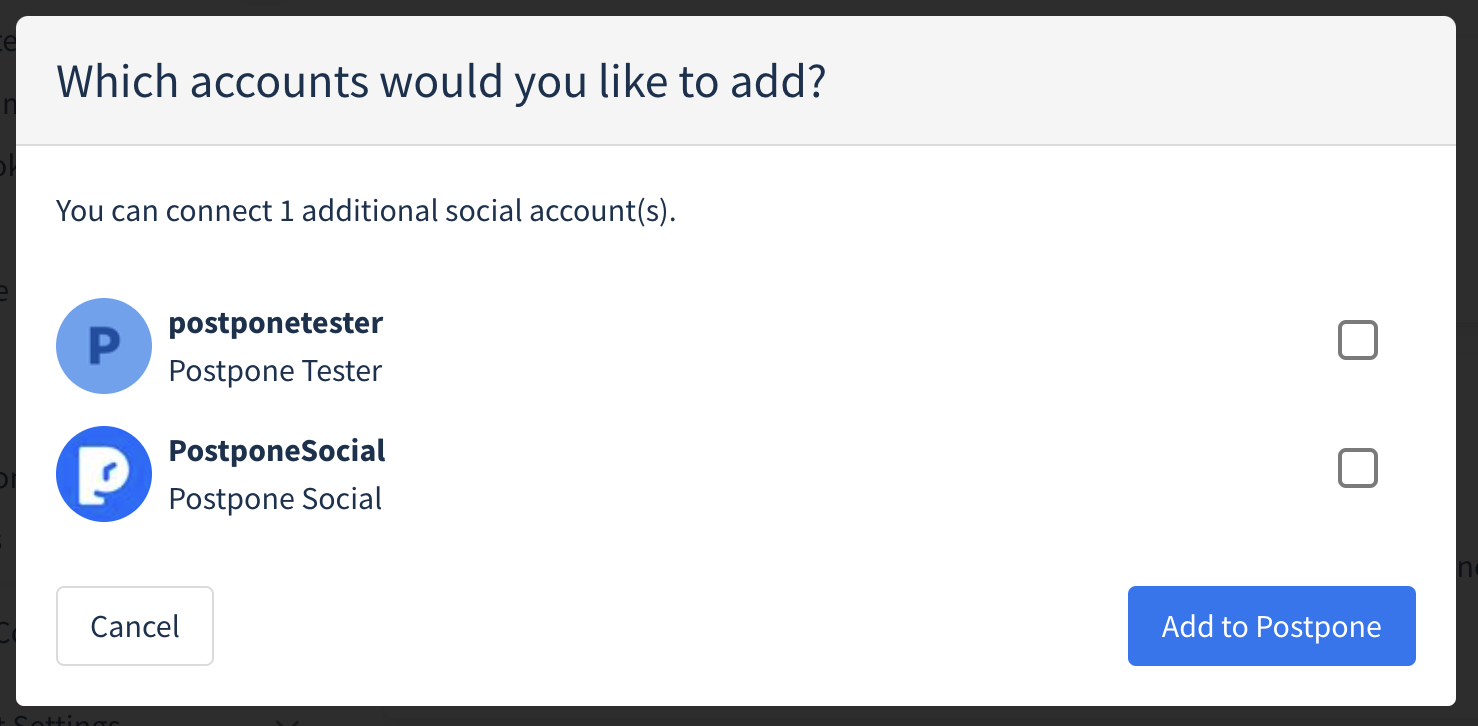
Troubleshooting Common Facebook Connection Issues
Connecting Facebook Pages to Postpone is mostly hassle free. However, issues can occasionally arise where Postpone does not receive the permissions it needs in order to connect to your Page(s). This typically results in Postpone displaying a "No Facebook Pages Found" message.
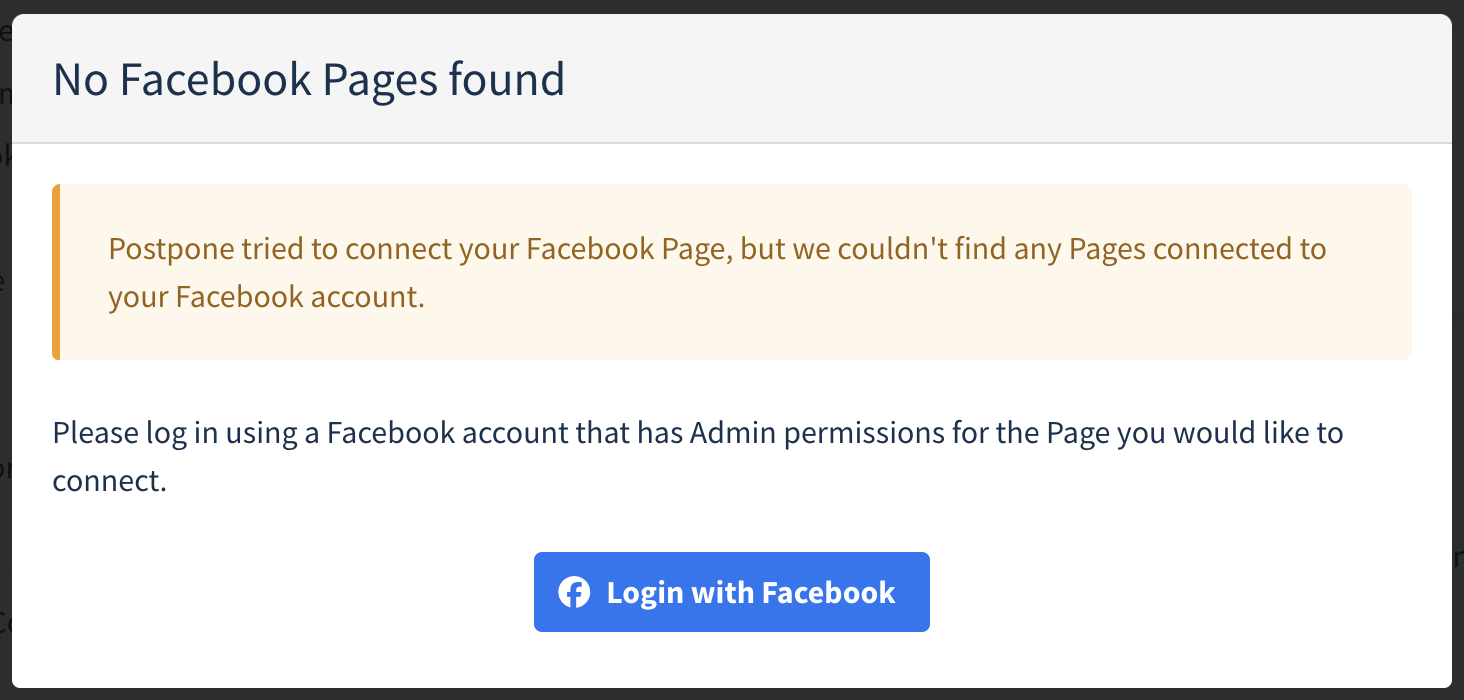
If this happens, there are two things to try:
- Log out of Facebook and back in - Log out of your Facebook account on Facebook.com, then log back in. After that, try connecting your Facebook Pages to Postpone again.
- Edit the selected Facebook permissions - Try connecting your Facebook Pages to Postpone again, but this time select Edit previous settings.
- After that, re-select all of the Businesses and Pages you would like to Postpone access to, then click the Save. You should be taken back to Postpone with your Facebook Pages connected.
